How to Solve Google Apps’ Microsoft Outlook gsync.dll Error
The error below was encountered after finishing up with a user’s Google Apps E-mail configuration.
Steps to resolution.
The “C:\Program Files\Google\Google Apps Sync” was added this path to the path variable in the ‘system environment variables’ setting. Find screen shots below:
For Win 7
Step 1: Open any folder and type in the path “Control Panel\System and Security\System” or follow Start >> Right Click on Computers >> Properties.
Step 2: Click on Advanced System Settings and then Environment Variables
Step 3: Search for the path variable and double click.
Step 4: Add a ‘;C:\Program Files\Google\Google Apps Sync” to the end of the string in the Variable value field. On 64bit Systems the location of installation my be changed from Program Files to Program Files(x86) depending on the version of the Googe Apps sync installed if this is the case then the path to add is “C:\Program Files(x86)\Google\Google Apps Sync” should be added to the end of the string in the Variable value field. (Please
Note: the string must contain a ‘;’ before the actual path.
Stet 5: Click OK all the way.
Step 6: restart OUTLOOK.
For Win XP
Steps are the same, only that step one is replaced by Right clicking My Computer >> Properties >> Advanced Settings.
Hope this helps.
Regards,


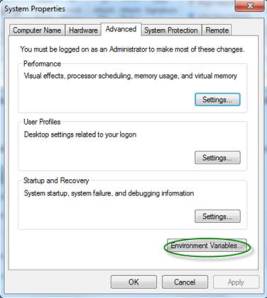



That is really interesting, You’re a very professional blogger. I have joined your rss feed and look ahead to in the hunt for extra of your excellent post. Additionally, I have shared your website in my social networks
Thanks for linking back to our site. We hope you had a nice experience visiting us.
I would like to thank you for the effort you have put into publishing this post. In fact your writing has me wanting to begin my own blog now. Thanks again for taking the time to put this online.
Works great! THANKS FOR THE HELP!!!
You are welcome.
My path was already set correctly after uninstalling google apps sync and then reinstalling. I still get the same message though. This is using Outlook 2013. Anyone else getting this?
Jason, the solution proposed works perfectly for Outlook 2010. It has not been tested on 2013. It should work except if Microsoft has implemented a fundamental change in application’s structure. Just follow d solution proposed step by step.
Sent from my HTC
Thanks! The Help of Google is a mess! This is really clear. Images are the best way to solve problems
I am getting this on one of two systems where I upgraded 2010 to 2013 (the working one is installed on Win 8, the non working is Win7). The google sync path already exists.
Guys,
The problem is that Google have not updated the Goggle App Sync application for Outlook 2013 beta and the Outlook itself is still at the beta stage. so the problem will persist. I have a work around though. try this. *go into Control Panel, and click on “Mail.” Within Mail, click on “Profiles.” Delete all profiles that appear there. Make a new profile. When Outlook starts up, select the new one you just created. Then configure everything from scratch.” Got this from research and i believe it may work. *If this doesn’t then we have to wait for Google since they said they wil not support Outlook 2013 Beta but will support the final RTM version. So i advice taht you uninstall the Outlook 2013 component of Office 2013 and install the 2010 for use pending when the RTM version is released.
How can I ever thank you!!! This fix took me 5 minutes to perform. You are truly brilliant to explain a technical problem and solution in laymen’s terms. I teach Outlook 2013 on Tuesday and was starting to panic!
You are welcome Lorrie.
absolutely brilliant!!!
@The C. Thanks.
Pretty nice post. I just stumbled upon your weblog and wished to
say that I have really enjoyed surfing around your blog posts.
In any case I will be subscribing to your rss feed and I
hope you write again very soon!
i think i heard about this not too long ago, still interesting though,
you are in point of fact a good webmaster. The website loading
velocity is amazing. It seems that you’re doing any distinctive trick. Also, The contents are masterpiece. you’ve done a wonderful process on this subject!
I simply want to tell you that I’m beginner to blogging and seriously loved you’re web-site. More than likely I’m want to bookmark your blog post . You absolutely come with very good well written articles. Thank you for revealing your webpage.
Jason – I am also trying to use this on Outlook 2013 and getting this error. Were you able to find a fix?
Sorry Keith but we have not found a fix yet. Though we are working on one and will update the post when we finally release one. The best fix though will be that Google releases an update to the current Gsync application that will work well with Outlook 2013.
Thanks a lot. My problem has been resolved 🙂
Thank u …..my problem is solved
For my part, it didn’t solve my problem.
I copied :
o unifiedlogin.dll and gsync32.dll from C:\Program Files (x86)\Google\Google Apps Sync\
o in
o C:\Program Files\Microsoft Office 15\root\vfs\SystemX86\
and it works fine after a first Outlook’s crash. Of course I disable the service google update, to avoid dll conflict versions in the futur…
I could not get this to work for me. We are running google apps for education. Is there something different I need to do to get this to open Outlook 2013. Thanks,
Google App Sync now supports Outlook 2013 by default. Update your current installation or download and install the latest Google Apps Sync application.
Hi to every body, it’s my first pay a quick visit of this website; this webpage contains remarkable and actually fine data in support of readers.
Hi very good….however still getting the darn message. I will reboot and try again. Melbourne Mike
harrumph…still nothing….I tried the 64 bit addition also….made sure ‘;’ before the actual path. any ideas?
Hi Mike, Sorry to hear that. Please what version of Microsoft Outlook do you have installed?
Hello, I think your site might be having browser compatibility issues.
When I look at your website in Ie, it looks fine
but when opening in Internet Explorer, it has some overlapping.
I just wanted to give you a quick heads up! Other then that, terrific blog!
Fabulous, what a webpage it is! This website gives valuable data to us, keep it up.
Please help as the file gsync.dll is missing
Thx for your support