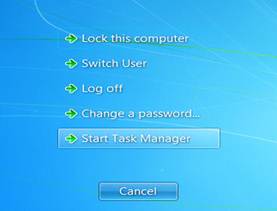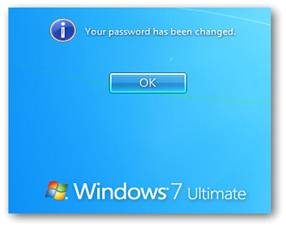How to change Profile password on a Windows Machine
By Akinfe Oluwafemi G.
It’s no crime being a babe. These question comes up most times; “Femi how do i change my logon password on Windows 7?”, “I don’t need this password again. Femi how do set a password for my Windows logon profile?”. For most of us IT geeks, that may sound kinda weird followed by a affirmative statement like “Whao!, in this age and time, who the hell are you?”, but it’s no crime to be a babe.
This post is for those babes out there who need it. I tell you the truth you’ll be finding more of such posts in times to come. We will tackle both complex How-Tos and simple ones on our blog.
Find below the simple steps for password change on most windows operating system using the Windows 7 interface as a case study.
STEP 1: Press CTRL+ALT+DELETE and the dialog box below will appear;
STEP 2: From the dialog box above, Click change a password and the dialog box below will appear;

STEP 3: Type your new password and type your new password to confirm, leaving the Old password field blank
And then press ENTER or click on the arrow to proceed.
STEP 4: The password will change as indicated below;
Click OK and snap! you’re done.
NOTE:[ It should be noted that this is not the only method to achieve this. There are other method like the use of the User Account Applet of the Control panel. The use of Command prompt option and of course registry modification together with several other hacks. Each method is suitable for different scenarios. To use the method in this post, The user must have been logged onto the Windows Machine].